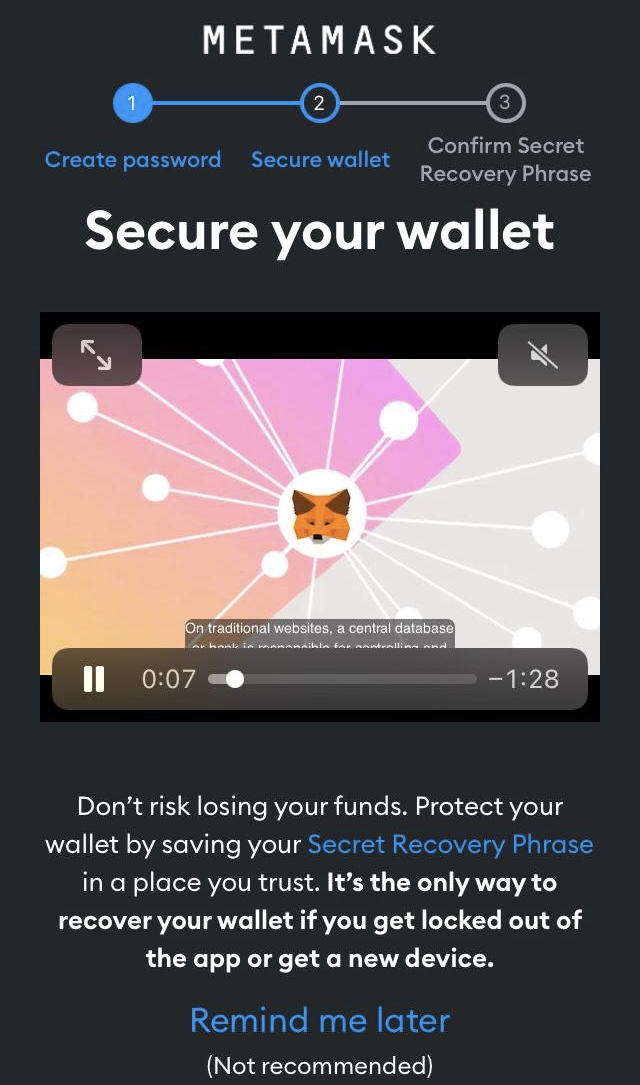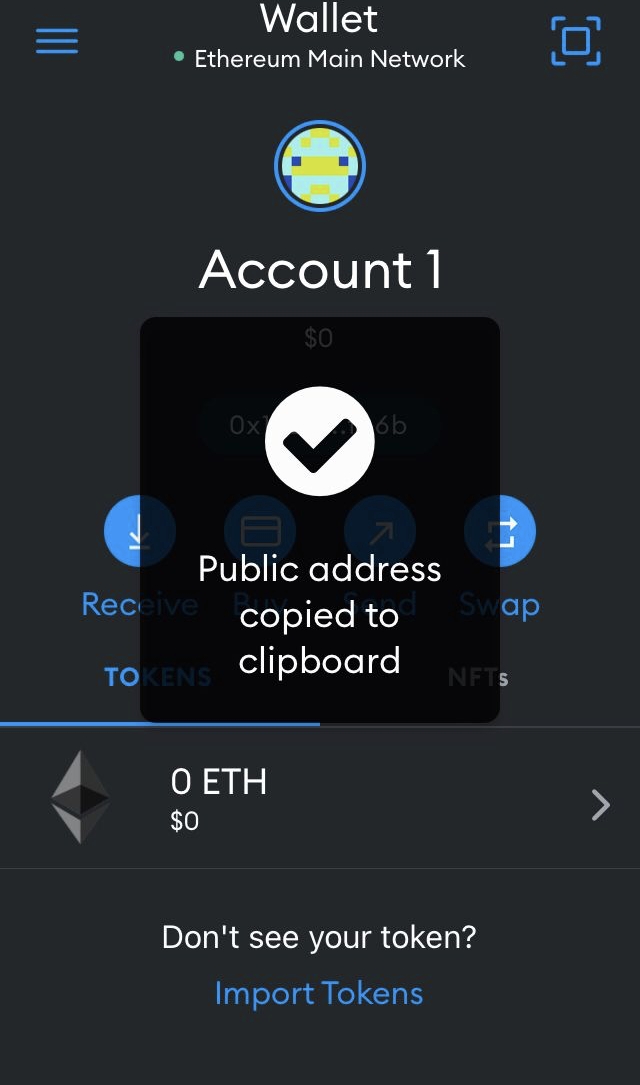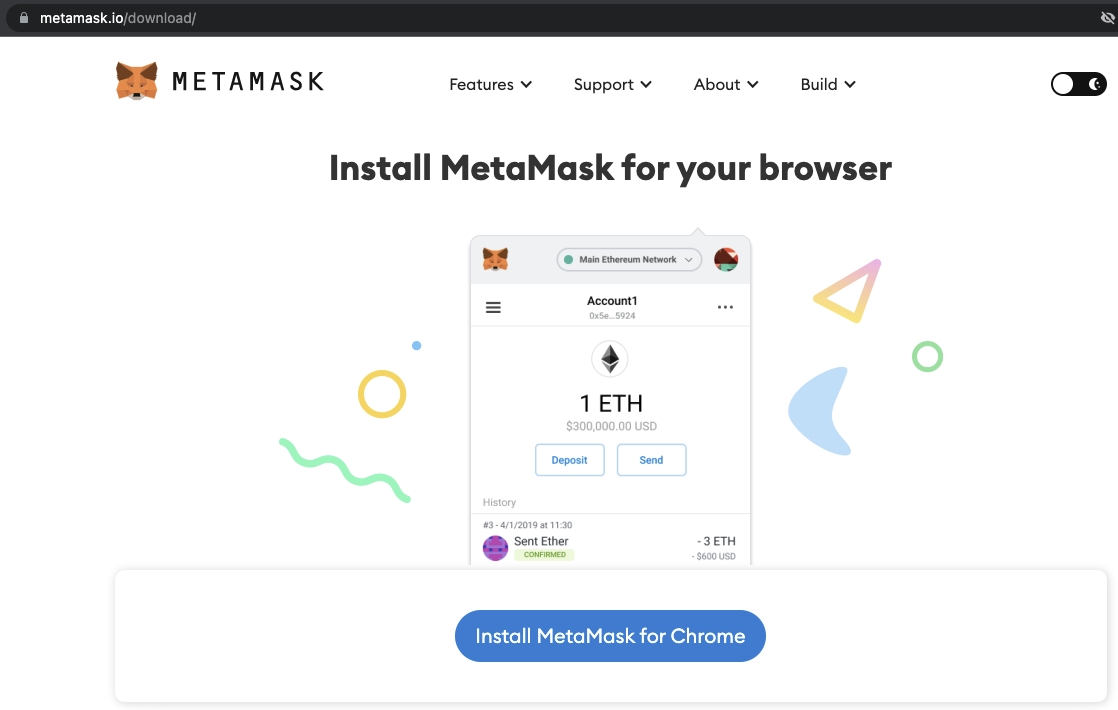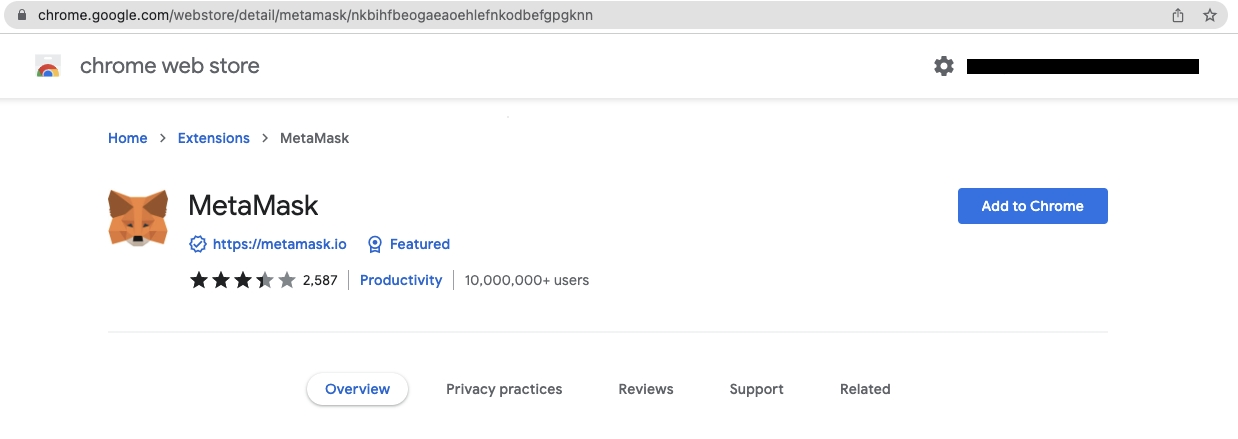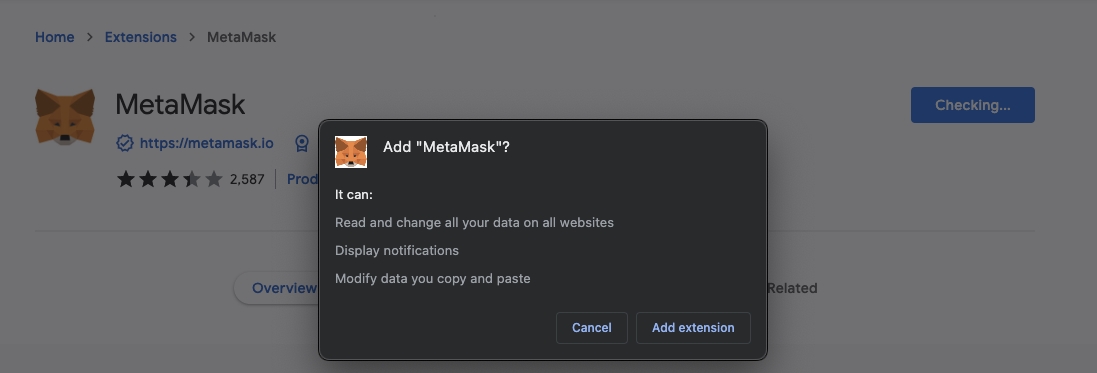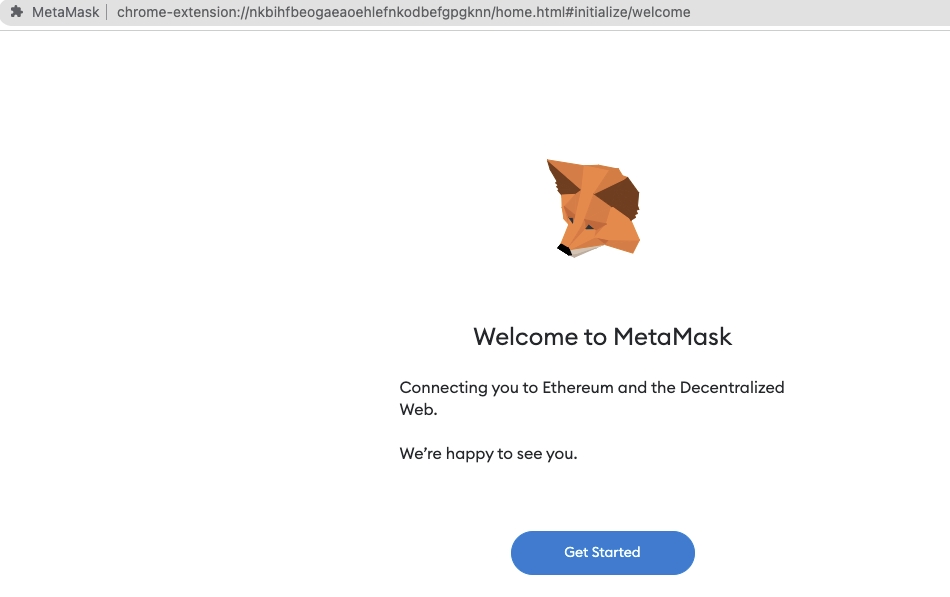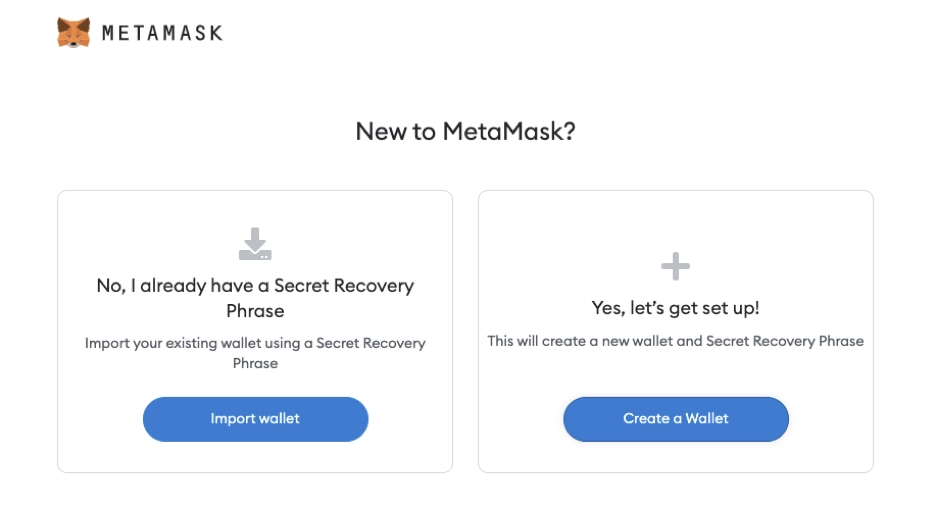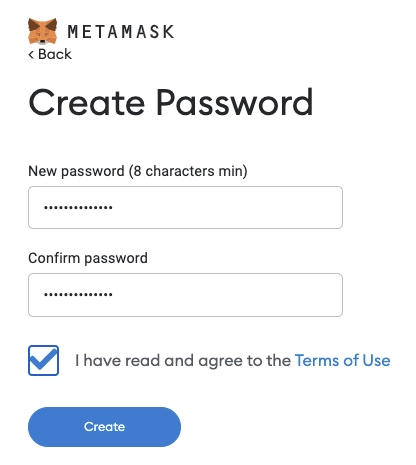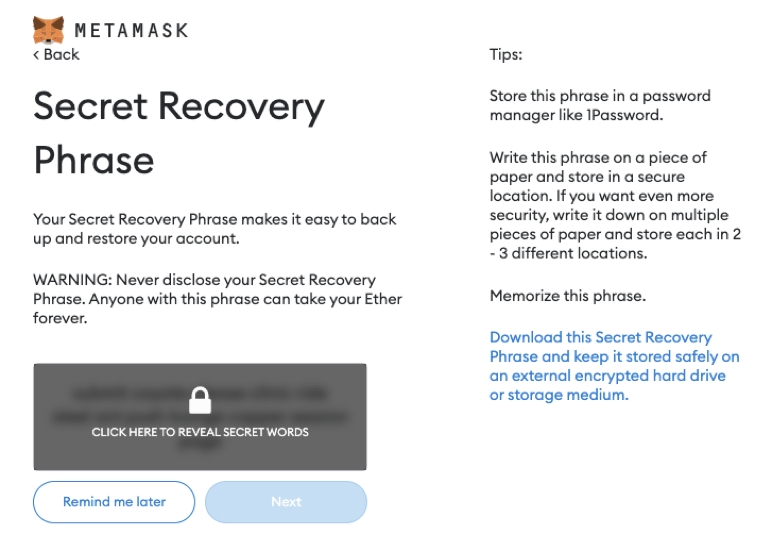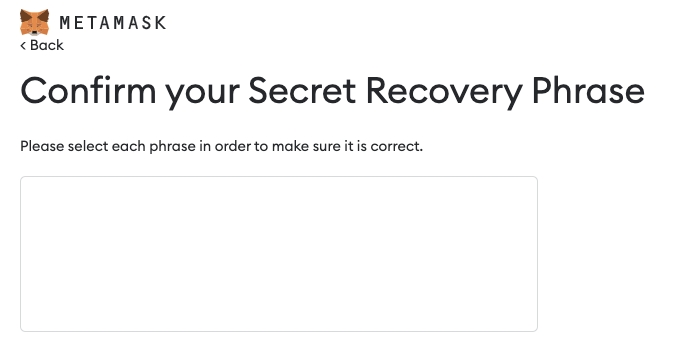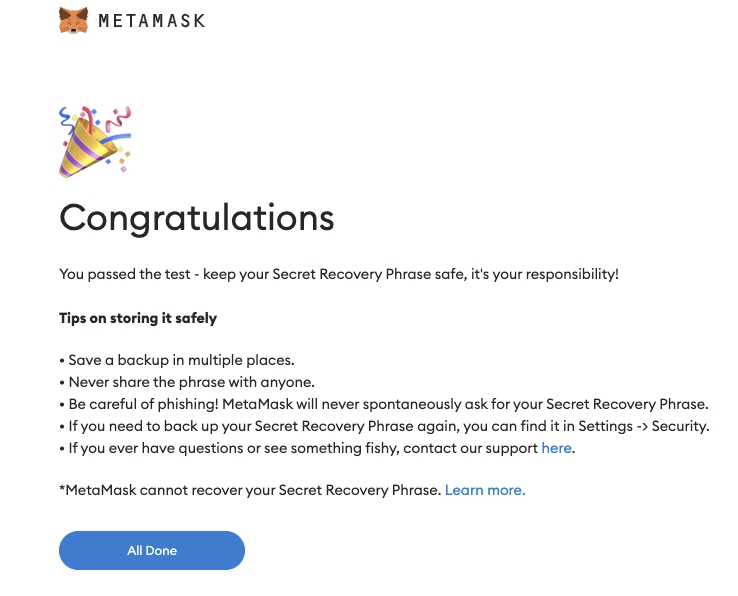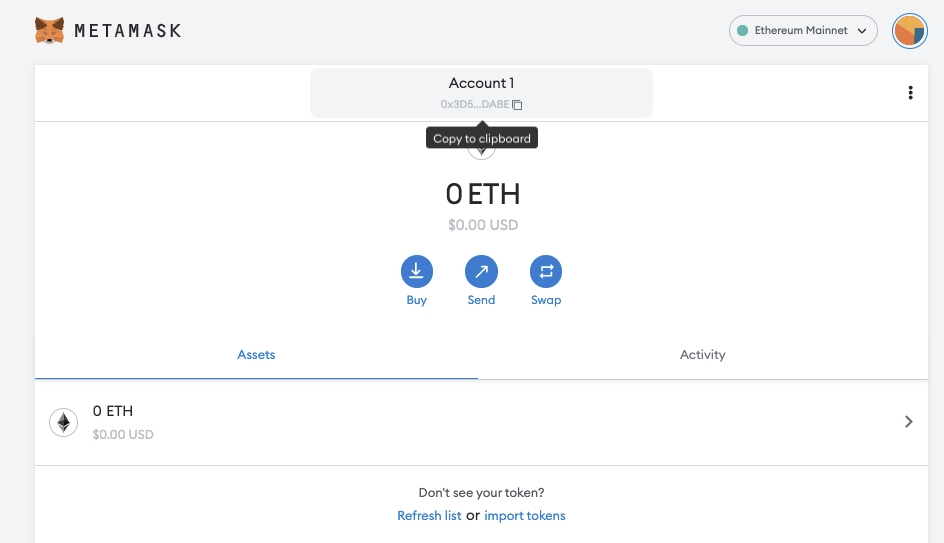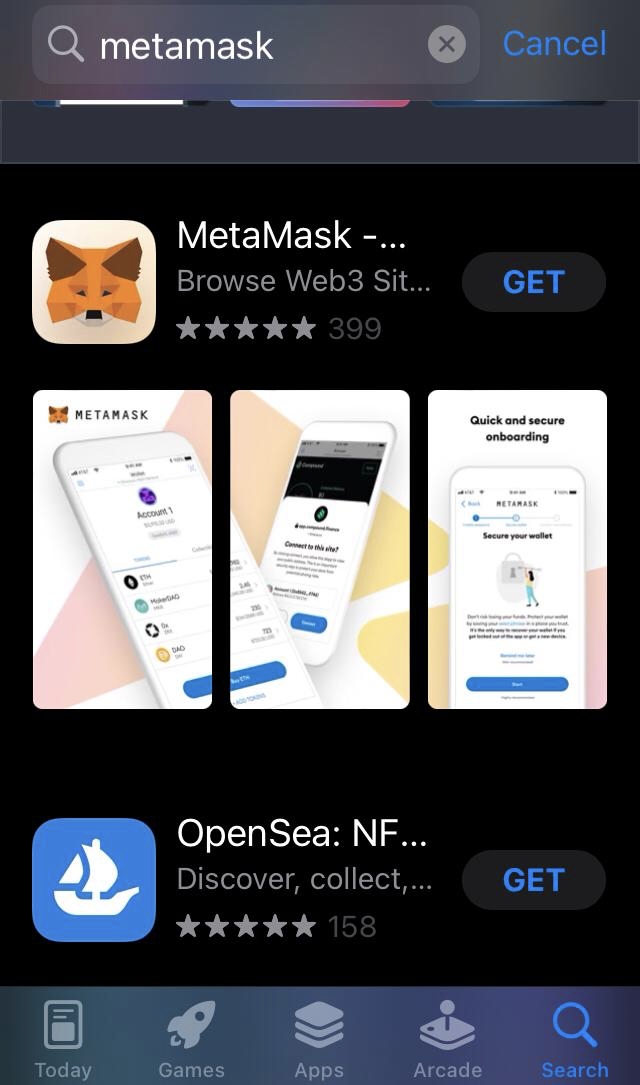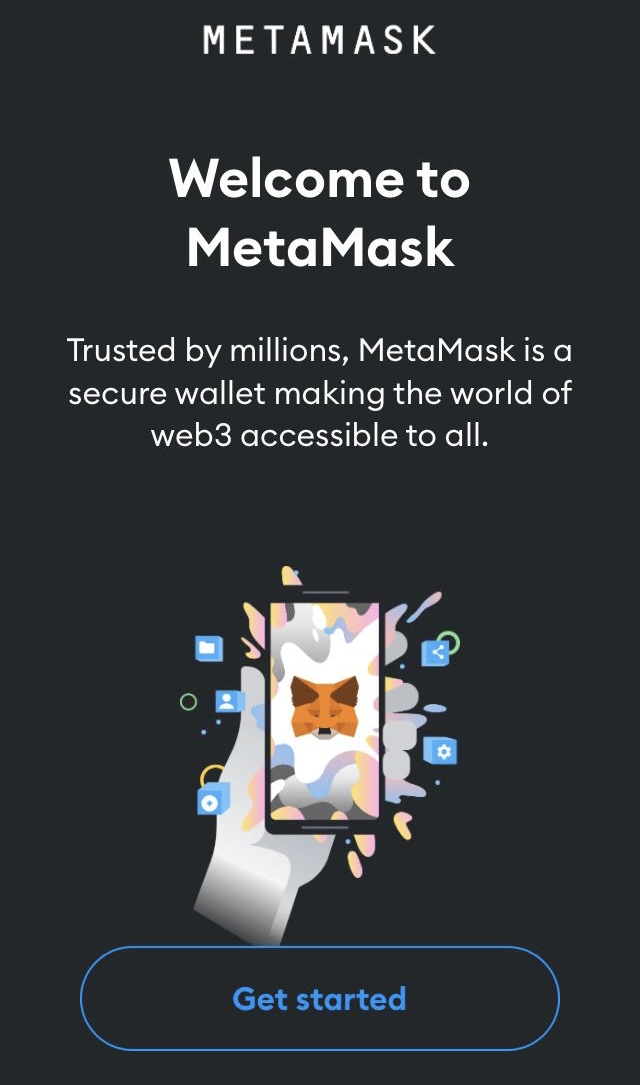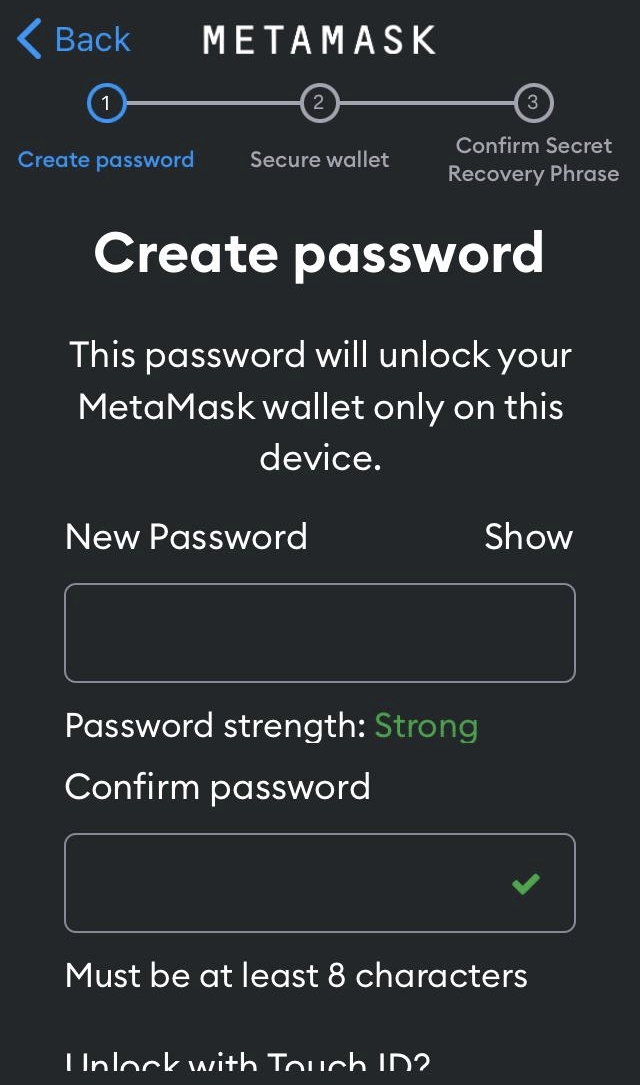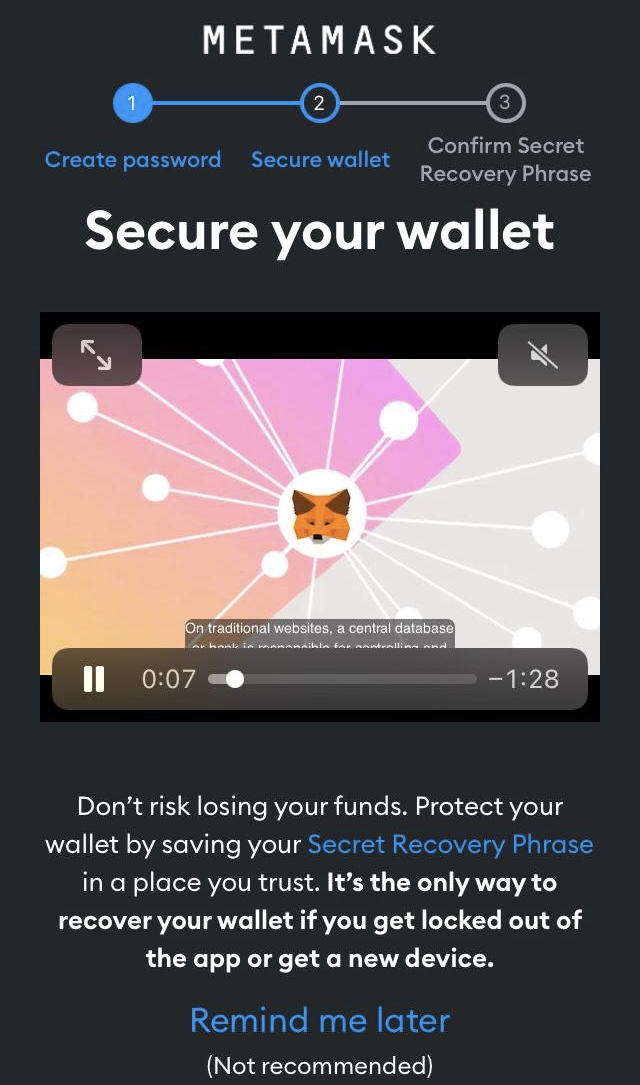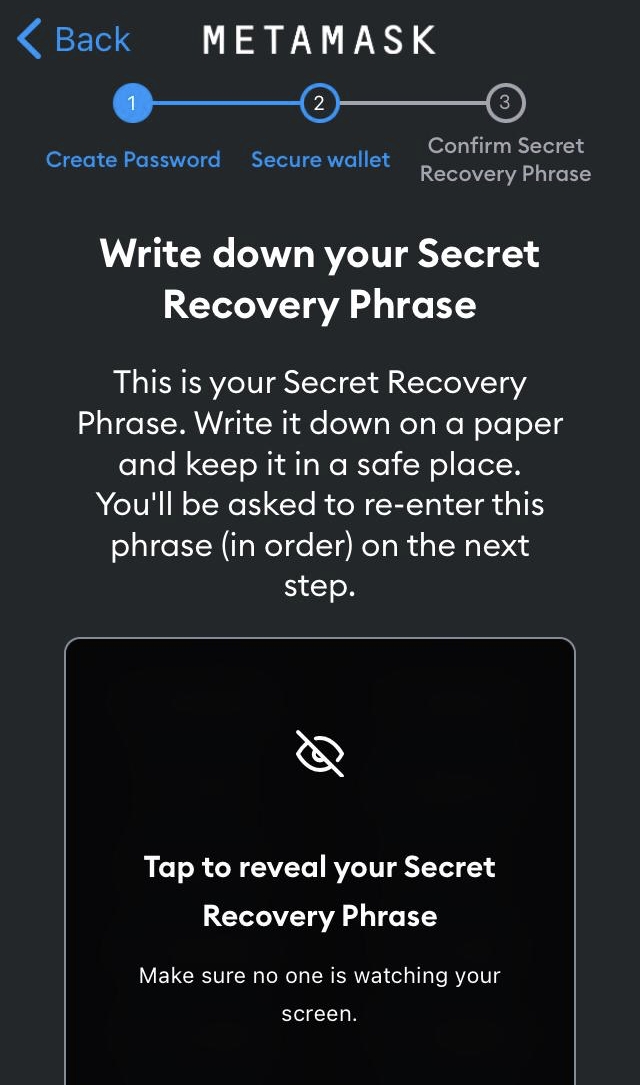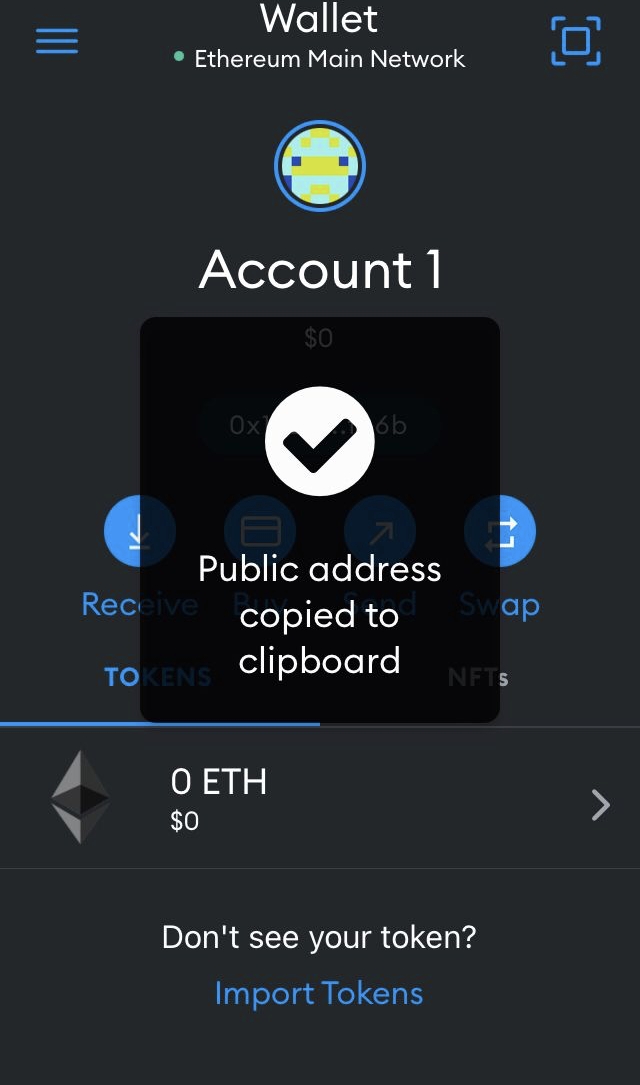Downloading the app for your Browser:
If you want to install the wallet on a browser of a personal computer, keep in mind the following conditions:
- Avoid using public computers or those that allow access to third parties without authentication.
- Avoid sharing your Wallet with third parties that you do not trust.
- You will need to log in on the same computer and browser where you first installed the Wallet when you want to import or transfer Carbon2o2 tokens.
- Always use the url recommended by Carbon2o2 to download the Metamask Wallet
Click or enter the url https://metamask.io/download.html to start the download
Metamask will automatically detect the browser used and will show you the link to start the download.
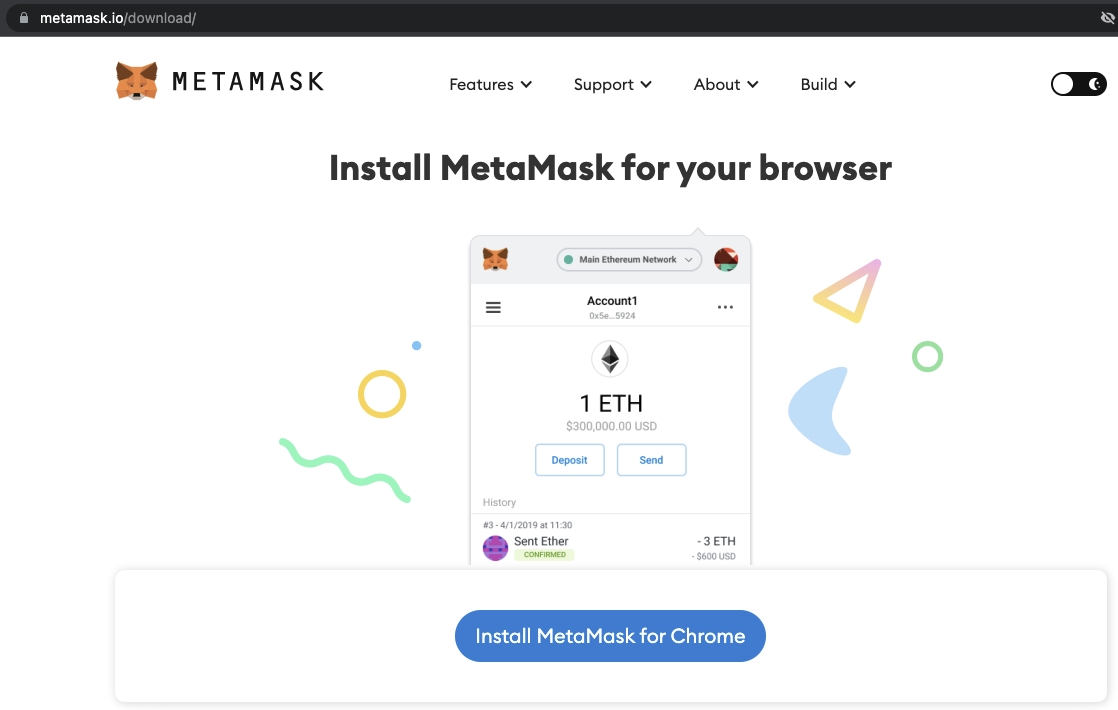
Click on the indicated button and follow the download and installation steps of your browser.
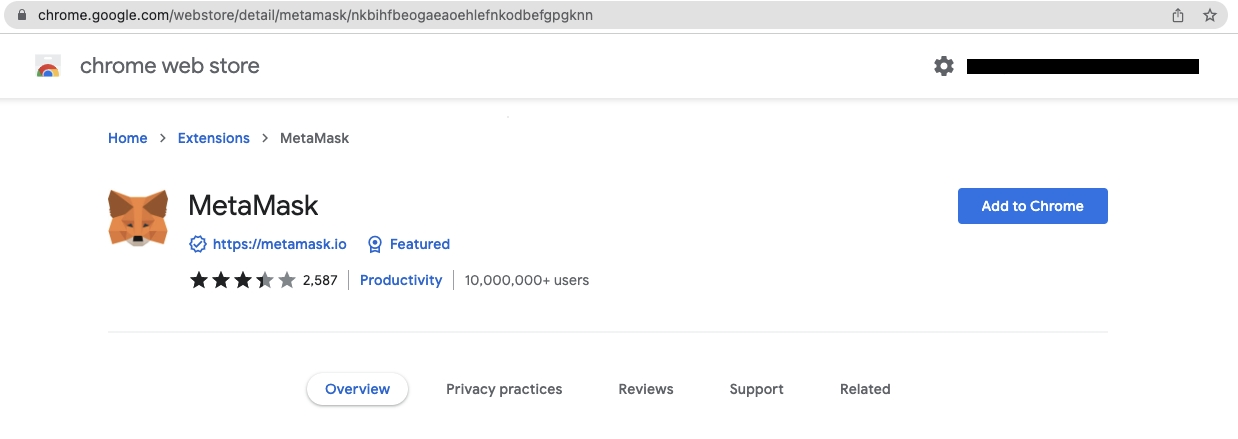
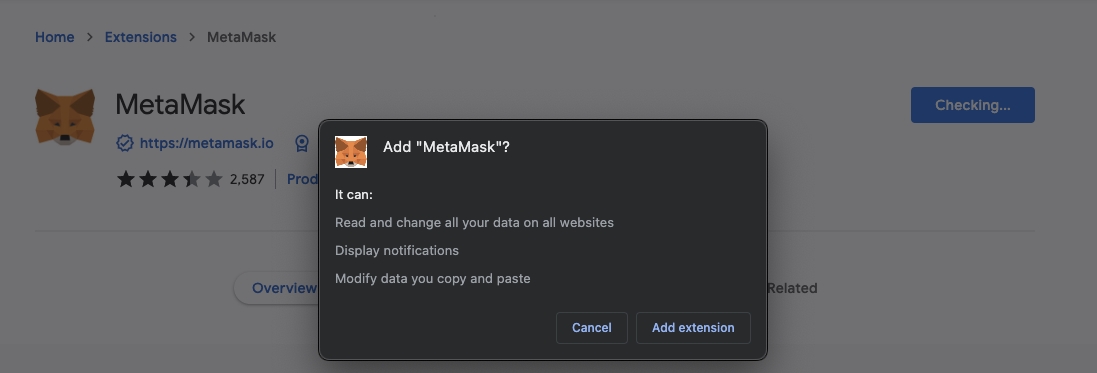
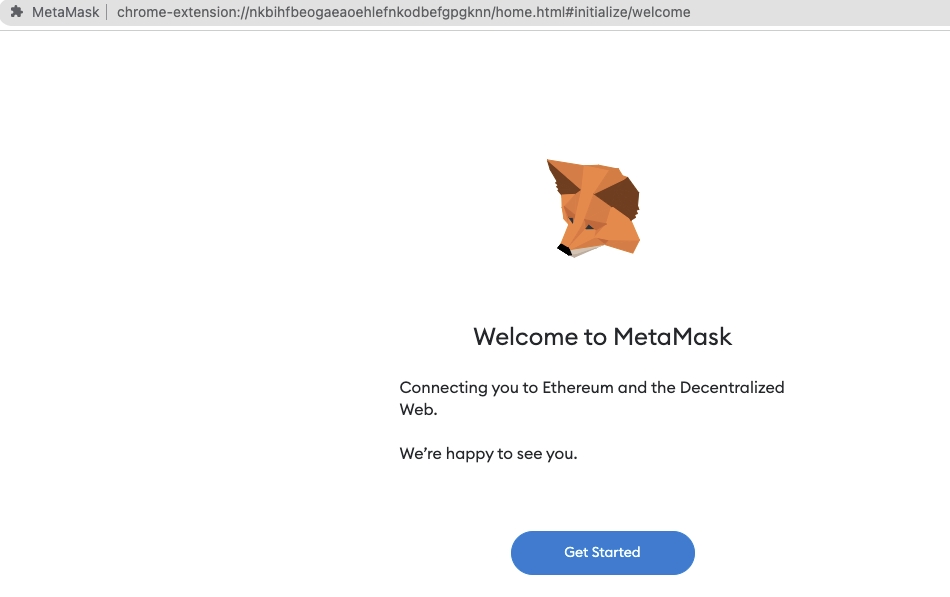
After Metamask is installed as a browser extension, it will show you a screen to start the process of importing an existing Wallet or creating a new one.
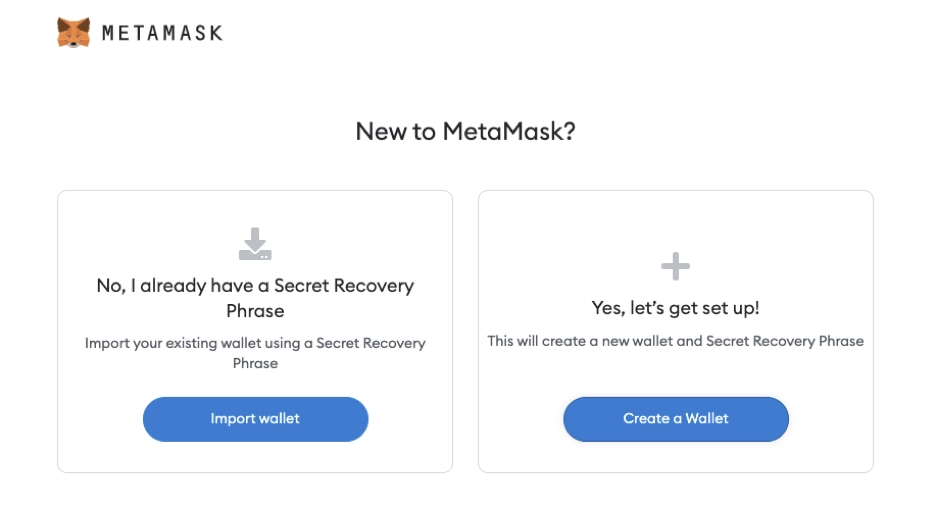
If you already have a previous Metamask Wallet, you just have to skip this process and go directly to create the account in Carbon2o2 https://www.carbon2o2.com/page-new-account.html, otherwise, we will click on “Create a Wallet”.
We are going to carefully read the Metamask indications about the keys and secret questions and we are going to follow the wizard.

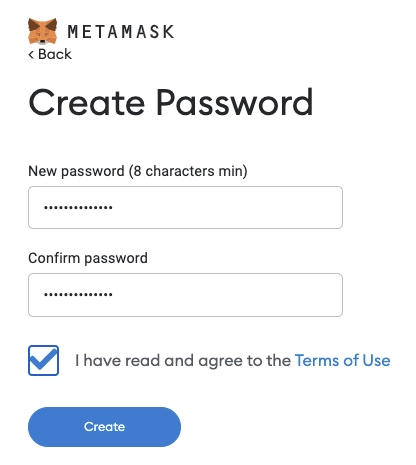
It is very important that you keep the secret words in a safe place, they will allow you to recover your Wallet at any time, for example if you lose your mobile or computer, if they do not have your secret words, you will lose your Wallet and everything contained in it.
Click on "Click here to reveal secret words", copy them in a safe place or take a screenshot and save it with a password.
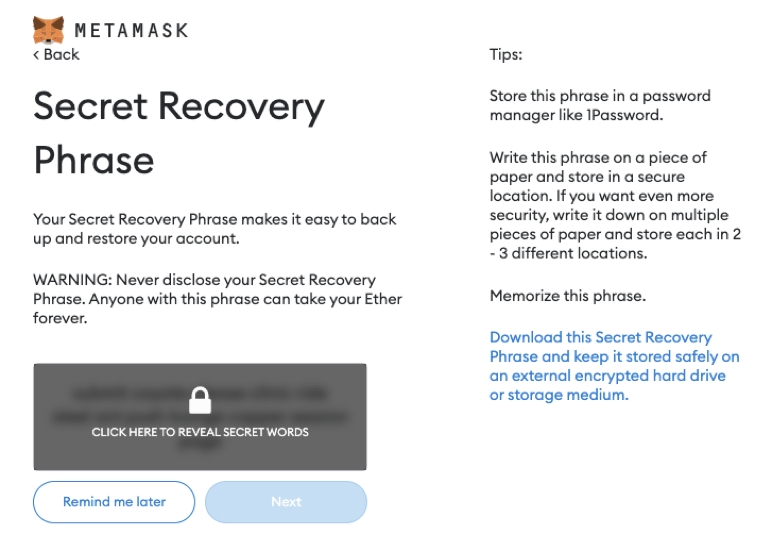
On the next screen you will have to re-enter the secret words that you had saved previously in the indicated order.
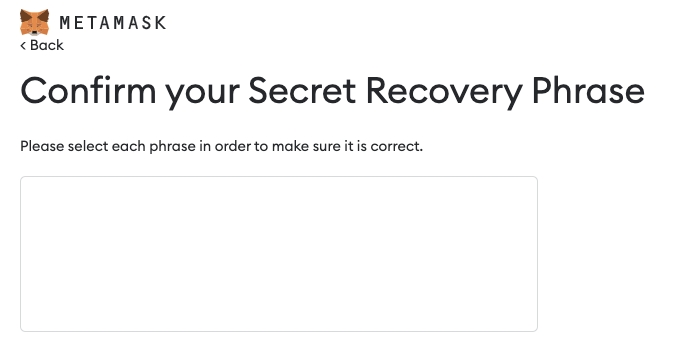
In this way you will have your Wallet available to start the registration process in Carbon2o2.
In this Wallet you can also manage any other cryptocurrency of your choice.
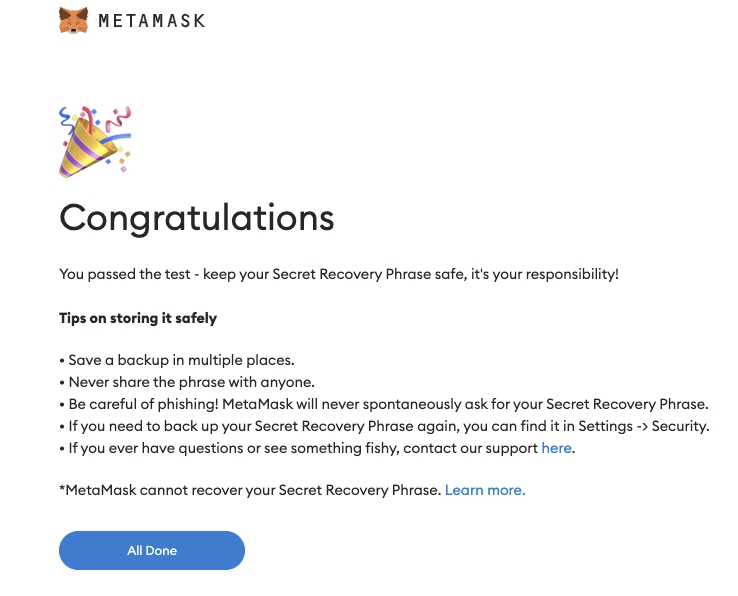
By clicking on "All Done" it will show you your Wallet number, copy it by clicking on the two sheets next to the top number.
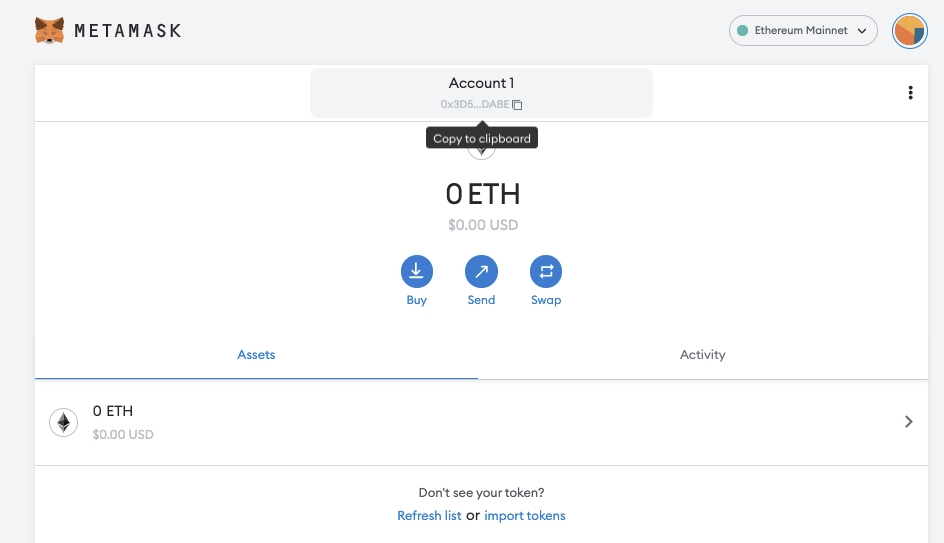
Downloading the app for your Mobile:
If you want to install the wallet on a mobil, keep in mind the following conditions:
- Avoid using mobiles that allow access to third parties without authentication.
- Avoid sharing your Wallet with third parties you don't trust.
- You will need to log in to the same mobile where you first installed Wallet when you want to import or transfer Carbon2o2 tokens.
- Always download the app from the App Store or Play Store
Enter the App Store or Play Store on your mobile and search for Metamask.
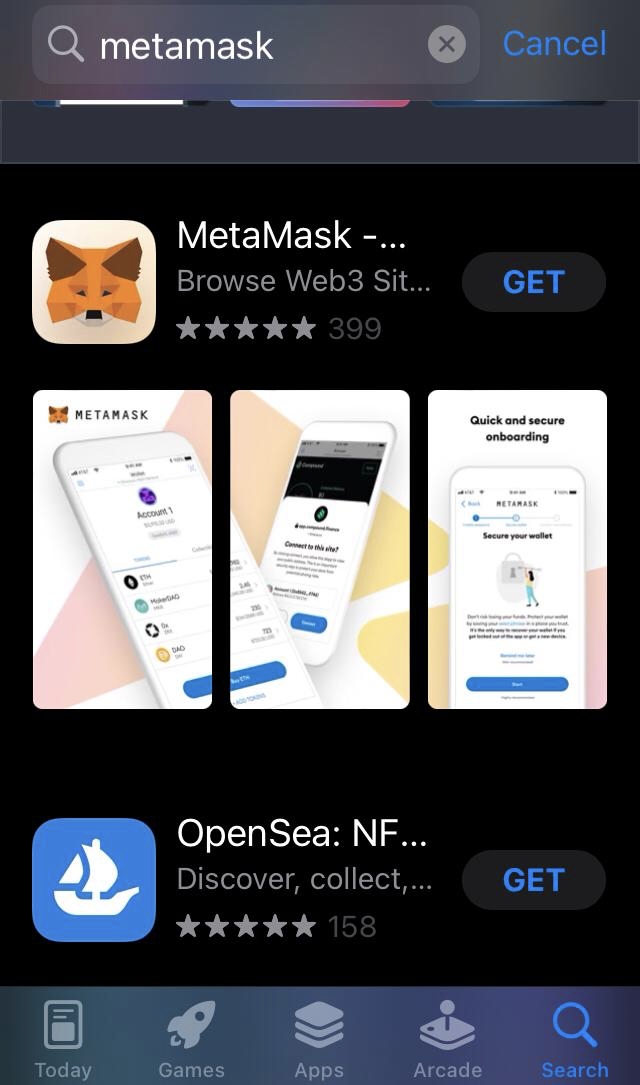
Click on "Get" or "Install" and follow the instructions on your mobile.

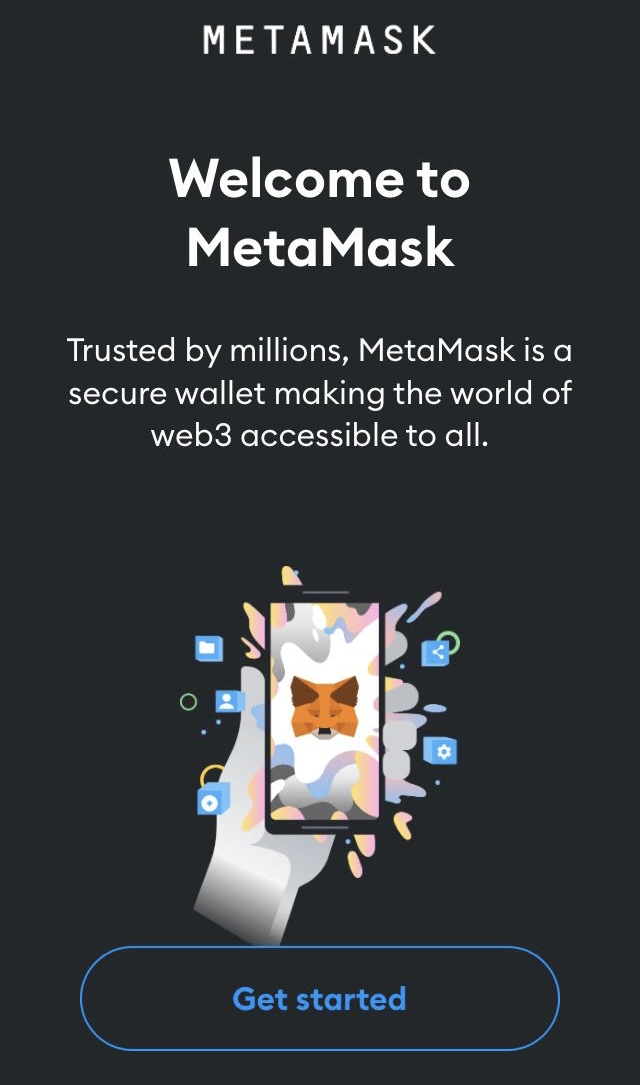
Click on create an account and follow the instructions to configure your password


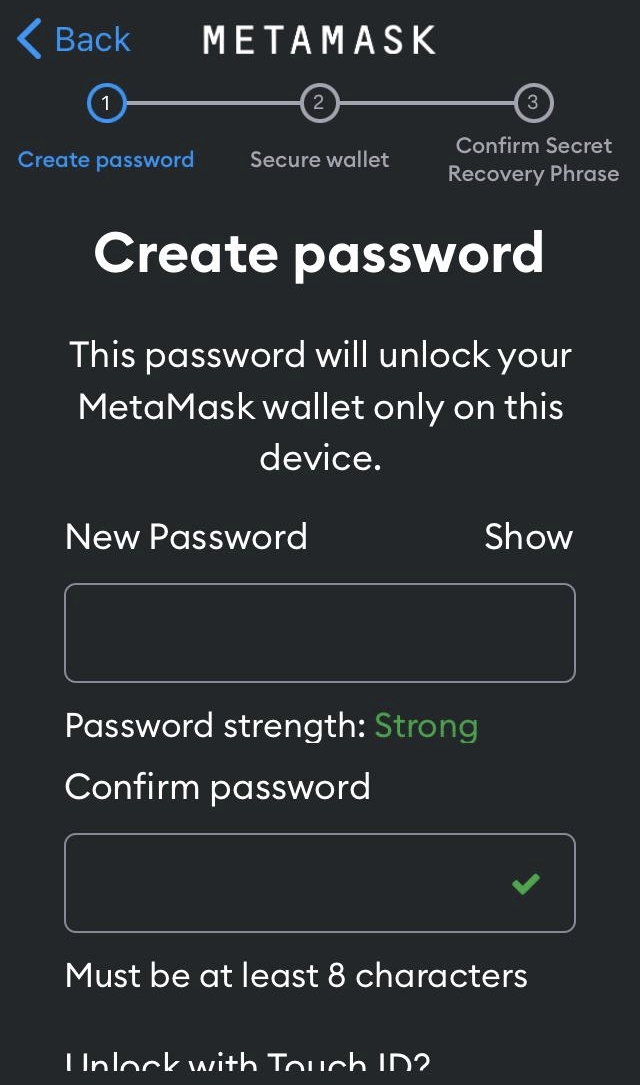
It is very important that you keep the secret words in a safe place, they will allow you to recover your Wallet at any time, for example if you lose your mobile or computer, if they do not have your secret words, you will lose your Wallet and everything contained in it.
Click on "Click here to reveal secret words", copy them in a safe place or take a screenshot and save it with a password.
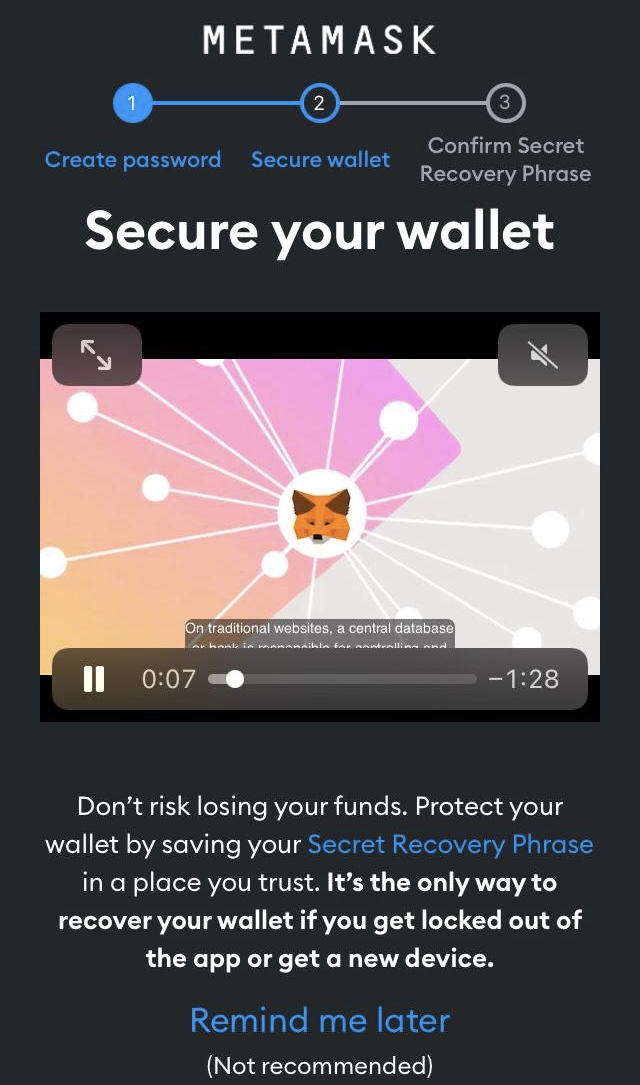

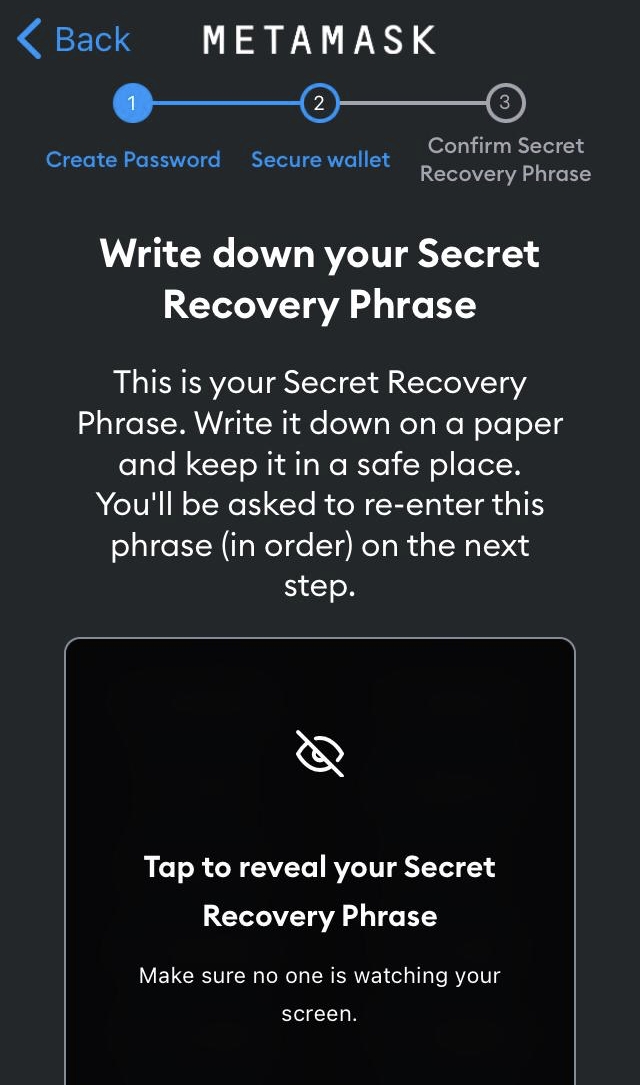
Finally you can enter your Wallet, copy the number of your Wallet just by clicking on the number.